Student Records Management System - Frequently Asked Questions
What is the Student Records Management System?
The School Curriculum and Standards Authority (the Authority) has been developing the Student Records Management System (SRMS) to effectively manage K–12 student records. The SRMS offers many interactive features and improved functionality for schools and students.
The SRMS is an online application that operates through your web browser. It is compatible with Windows® and Mac® operating systems (OS).
Which web browser should I use for the SRMS portal?
The Authority recommends Google Chrome®, Microsoft Edge® or Mozilla® Firefox® browsers for Windows users. Mac OS users may use Apple® Safari®, Google Chrome, Mozilla Firefox or Microsoft Edge browsers.
How do I access the SRMS portal?
Click on the link to the SRMS portal (https://srms.scsa.wa.edu.au)
You will find this link on the Home page of the Authority website (https://scsa.wa.edu.au/) under Useful Links.
How do I log in to the SRMS portal?
Government school administrators
- Log in to the SRMS portal at https://srms.scsa.wa.edu.au.
- Click on the education.wa.edu.au LOGIN button in the government school login panel.
- Select your Department of Education (the Department) email address from the Microsoft Pick an account list.
- Enter your HRMIS username and password in the Department of Education sign in page.
- Tick the box to show that you have read and understand the terms of use.
- Click on the Login button to enter the SRMS portal.
Non-government school administrators
- Provide your work email address to the Authority.
- An email will be sent to this account, with a link to confirm your email address and create a password for the SRMS portal.
- Log in to the SRMS portal at https://srms.scsa.wa.edu.au.
- Enter your work email address and password in the non-government school login panel.
- Tick the box to show that you have read and understand the terms of use.
- Click on the Login button to enter the SRMS portal.
What do I do if I can’t log in to the SRMS portal?
Check your login details and make sure you have typed them in correctly.
Government school administrators use their Department of Education email address.
Non-government school administrators must enter the email address provided to the Authority. Contact your school administrator if you have not received the email with the link.
What do I do if I lock myself out of the SRMS portal?
After three attempts to log in, you will be blocked. Wait 10 minutes and try again.
If you are still unsuccessful, email the Authority’s Data Services team at dataservices@scsa.wa.edu.au (monitored from Monday to Friday between 8.00 am and 4.30 pm).
What do I do if the SRMS portal is not loading?
If the SRMS is not loading, first make sure you are using a clean link https://srms.scsa.wa.edu.au. If you have bookmarked a link from an expired session, the page may not load correctly.
If the SRMS portal still does not load, clear your browsing data (also referred to as browsing history or browser cache) and cookies.
How to clear your browsing data in Google Chrome (on a PC):
- Click on the three dots symbol in the top navigation bar. Select More tools from the drop-down list then Clear browsing data. Alternatively, hold down Ctrl+Shift+Del at the same time for a shortcut.
- The Clear browsing data window will open. Choose the time range that you wish to delete from the drop-down list, i.e. Last hour, Last 24 hours, Last 7 days, Last 4 weeks or select All time.
- Elements of your browsing history are preselected (Browsing history, Download history, Cookies and other site data, and Cached images and files). You may deselect any of these if you wish. We recommend that you do not select Passwords and other sign-in data.
- Click on the Clear data button to remove your browser cache.
- Reload the link to the SRMS portal and your browser should now work more efficiently.
Note: instructions for other internet browsers will be similar to the above.
What do I do if the SRMS portal is responding slowly?
If the SRMS portal is responding slowly, click on the refresh symbol to reload the web page from the server.
If this does not help, click on Ctrl and F5 at the same time to force the web page to reload without using your browser cache.
If the response time is still slow, check your internet speed and connection.
The response time of the SRMS portal will depend on the speed of your school’s wi-fi or Ethernet network connection to the internet and the amount of bandwidth that your school has purchased. The SRMS portal will also operate more slowly at peak times of data uploads.
What do I do if the SRMS portal is not responding?
If the SRMS is not responding, first make sure you are using a clean link https://srms.scsa.wa.edu.au. If you have bookmarked a link from an expired session, the page may not load correctly.
If the SRMS portal is not responding and you see the Please wait and the spinning wheel icon, click on the refresh symbol. The SRMS portal will reload and refresh all data.
If the SRMS portal is still not responding, log out and close your internet browser. Wait for a few minutes, then open your browser and log in to the SRMS portal again.
If the SRMS is still not responding, clear your browsing data (also referred to as browsing history or browser cache) and cookies then log in again.
If the above steps do not help, try using another internet browser on the same device, or try using a different device.
If the problem persists, email the Authority’s Data Services team at dataservices@scsa.wa.edu.au (monitored from Monday to Friday between 8.00 am and 4.30 pm).
What do I do if I forget my new password?
Click on Forgot your password in the login panel.
Enter your work email address and select I'm not a robot then click on the Submit button.
You will receive an email to your personal email address. Click on the link in the email to reset your password.
You will be prompted to enter a new password and re-enter it to confirm your password, then click on the Reset button to set this new password.